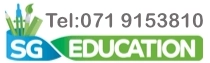Cookies help us deliver our services. By using our services, you agree to our use of cookies.
From the same category
SG Raspberry Pi5 16GB Starter Kit
RP KIT PI5 16GB
Discover our comprehensive Raspberry Pi 5 starter kit, offering exceptional value. Equipped with the latest generation Raspberry Pi 5 board and all essential accessories, it provides everything you need to kickstart your projects swiftly and seamlessly.
Starter Kit Contents:Raspberry Pi 5 16GB - Featuring a 64-bit quad-core Arm Cortex-A76 processor running at 2.4GHz, Raspberry Pi 5 delivers a 2-3x increase in CPU performance relative to Raspberry Pi 4! Raspberry Pi 5 also brings with it a huge list of great new features and improvements, making this the best Raspberry Pi yet. Raspberry Pi 27W USB-C Power Supply - The recommended power supply for the Raspberry Pi 5, providing 5V/5A to maximize the board's performance and ensure optimal current delivery to connected USB devices. Raspberry Pi 5 Case - The official case for the Raspberry Pi 5, offering an enhanced version of the previous design with improved features and thermal management to support the board's layout and power requirements. Note: Ensure your SD card is removed before installing or removing the Raspberry Pi from the case. SanDisk 32GB MicroSD card - An authentic 32GB Class 10 SanDisk MicroSD card pre-loaded with the latest Raspberry Pi OS Raspberry Pi MicroSD Adapter - Convert your Micro SD card into a full-sized SD Micro-HDMI to HDMI cable - A premium Micro-HDMI to HDMI cable designed for high-speed connectivity, perfect for linking your Raspberry Pi 5 to a display. Fully tested to ensure compatibility with the Raspberry Pi 5.
Starter Kit Contents:
€173.95
SG Raspberry Pi5 8GB Starter Kit
RP KIT PI5 8GB
Discover our comprehensive Raspberry Pi 5 starter kit, offering exceptional value. Equipped with the latest generation Raspberry Pi 5 board and all essential accessories, it provides everything you need to kickstart your projects swiftly and seamlessly.
Starter Kit Contents:Raspberry Pi 5 8GB - Featuring a 64-bit quad-core Arm Cortex-A76 processor running at 2.4GHz, Raspberry Pi 5 delivers a 2-3x increase in CPU performance relative to Raspberry Pi 4! Raspberry Pi 5 also brings with it a huge list of great new features and improvements, making this the best Raspberry Pi yet. Raspberry Pi 27W USB-C Power Supply - The recommended power supply for the Raspberry Pi 5, providing 5V/5A to maximize the board's performance and ensure optimal current delivery to connected USB devices. Raspberry Pi 5 Case - The official case for the Raspberry Pi 5, offering an enhanced version of the previous design with improved features and thermal management to support the board's layout and power requirements. Note: Ensure your SD card is removed before installing or removing the Raspberry Pi from the case. SanDisk 32GB MicroSD card - An authentic 32GB Class 10 SanDisk MicroSD card pre-loaded with the latest Raspberry Pi OS Raspberry Pi MicroSD Adapter - Convert your Micro SD card into a full-sized SD Micro-HDMI to HDMI cable - A premium Micro-HDMI to HDMI cable designed for high-speed connectivity, perfect for linking your Raspberry Pi 5 to a display. Fully tested to ensure compatibility with the Raspberry Pi 5.
Starter Kit Contents:
€128.95
SG Raspberry Pi5 4GB Starter Kit
RP KIT PI5 4GB
Discover our comprehensive Raspberry Pi 5 starter kit, offering exceptional value. Equipped with the latest generation Raspberry Pi 5 board and all essential accessories, it provides everything you need to kickstart your projects swiftly and seamlessly.
Starter Kit Contents:Raspberry Pi 5 4GB - Powered by a 64-bit quad-core Arm Cortex-A76 processor clocked at 2.4GHz, the Raspberry Pi 5 offers a remarkable 2-3x boost in CPU performance compared to the Raspberry Pi 4. With an array of exciting new features and enhancements, it stands out as the most advanced Raspberry Pi to date. Raspberry Pi 27W USB-C Power Supply - The recommended power supply for the Raspberry Pi 5, providing 5V/5A to maximize the board's performance and ensure optimal current delivery to connected USB devices. Raspberry Pi 5 Case - The official case for the Raspberry Pi 5, offering an enhanced version of the previous design with improved features and thermal management to support the board's layout and power requirements. Note: Ensure your SD card is removed before installing or removing the Raspberry Pi from the case. SanDisk 32GB MicroSD card - An authentic 32GB Class 10 SanDisk MicroSD card pre-loaded with the latest Raspberry Pi OS Raspberry Pi MicroSD Adapter - Convert your Micro SD card into a full-sized SD Micro-HDMI to HDMI cable - A premium Micro-HDMI to HDMI cable designed for high-speed connectivity, perfect for linking your Raspberry Pi 5 to a display. Fully tested to ensure compatibility with the Raspberry Pi 5.
Starter Kit Contents:
€106.95
SG Raspberry Pi5 2GB Starter Kit
RP KIT PI5 2GB
Discover our comprehensive Raspberry Pi 5 starter kit, offering exceptional value. Equipped with the latest generation Raspberry Pi 5 board and all essential accessories, it provides everything you need to kickstart your projects swiftly and seamlessly.
Starter Kit Contents:Raspberry Pi 5 2GB - Featuring a 64-bit quad-core Arm Cortex-A76 processor running at 2.4GHz, Raspberry Pi 5 delivers a 2-3x increase in CPU performance relative to Raspberry Pi 4! Raspberry Pi 5 also brings with it a huge list of great new features and improvements, making this the best Raspberry Pi yet. Raspberry Pi 27W USB-C Power Supply - The recommended power supply for the Raspberry Pi 5, providing 5V/5A to maximize the board's performance and ensure optimal current delivery to connected USB devices. Raspberry Pi 5 Case - The official case for the Raspberry Pi 5, offering an enhanced version of the previous design with improved features and thermal management to support the board's layout and power requirements. Note: Ensure your SD card is removed before installing or removing the Raspberry Pi from the case. SanDisk 32GB MicroSD card - An authentic 32GB Class 10 SanDisk MicroSD card pre-loaded with the latest Raspberry Pi OS Raspberry Pi MicroSD Adapter - Convert your Micro SD card into a full-sized SD Micro-HDMI to HDMI cable - A premium Micro-HDMI to HDMI cable designed for high-speed connectivity, perfect for linking your Raspberry Pi 5 to a display. Fully tested to ensure compatibility with the Raspberry Pi 5.
Starter Kit Contents:
€93.95
Raspberry Pi 5 - 16GB Single Board
RP SC1113
Welcome to the latest generation of Raspberry Pi: the everything computer!
Featuring a 64-bit quad-core Arm Cortex-A76 processor running at 2.4GHz, Raspberry Pi 5 delivers a 2–3× increase in CPU performance relative to Raspberry Pi 4. Alongside a substantial uplift in graphics performance from an 800MHz VideoCore VII GPU; dual 4Kp60 display output over HDMI; and state-of-the-art camera support from a rearchitected Raspberry Pi Image Signal Processor, it provides a smooth desktop experience for consumers, and opens the door to new applications for industrial customers.
For the first time, this is a full-size Raspberry Pi computer using silicon built in-house at Raspberry Pi. The RP1 “southbridge” provides the bulk of the I/O capabilities for Raspberry Pi 5, and delivers a step change in peripheral performance and functionality. Aggregate USB bandwidth is more than doubled, yielding faster transfer speeds to external UAS drives and other high-speed peripherals; the dedicated two-lane 1Gbps MIPI camera and display interfaces present on earlier models have been replaced by a pair of four-lane 1.5Gbps MIPI transceivers, tripling total bandwidth, and supporting any combination of up to two cameras or displays; peak SD card performance is doubled, through support for the SDR104 high-speed mode; and for the first time the platform exposes a single-lane PCI Express 2.0 interface, providing support for high-bandwidth peripherals.
This a a 16GB Board, there are other models available:
Featuring a 64-bit quad-core Arm Cortex-A76 processor running at 2.4GHz, Raspberry Pi 5 delivers a 2–3× increase in CPU performance relative to Raspberry Pi 4. Alongside a substantial uplift in graphics performance from an 800MHz VideoCore VII GPU; dual 4Kp60 display output over HDMI; and state-of-the-art camera support from a rearchitected Raspberry Pi Image Signal Processor, it provides a smooth desktop experience for consumers, and opens the door to new applications for industrial customers.
For the first time, this is a full-size Raspberry Pi computer using silicon built in-house at Raspberry Pi. The RP1 “southbridge” provides the bulk of the I/O capabilities for Raspberry Pi 5, and delivers a step change in peripheral performance and functionality. Aggregate USB bandwidth is more than doubled, yielding faster transfer speeds to external UAS drives and other high-speed peripherals; the dedicated two-lane 1Gbps MIPI camera and display interfaces present on earlier models have been replaced by a pair of four-lane 1.5Gbps MIPI transceivers, tripling total bandwidth, and supporting any combination of up to two cameras or displays; peak SD card performance is doubled, through support for the SDR104 high-speed mode; and for the first time the platform exposes a single-lane PCI Express 2.0 interface, providing support for high-bandwidth peripherals.
This a a 16GB Board, there are other models available:
€138.95
Raspberry Pi 5 - 8GB Single Board
RP SC20211
Welcome to the latest generation of Raspberry Pi: the everything computer!
Featuring a 64-bit quad-core Arm Cortex-A76 processor running at 2.4GHz, Raspberry Pi 5 delivers a 2–3× increase in CPU performance relative to Raspberry Pi 4. Alongside a substantial uplift in graphics performance from an 800MHz VideoCore VII GPU; dual 4Kp60 display output over HDMI; and state-of-the-art camera support from a rearchitected Raspberry Pi Image Signal Processor, it provides a smooth desktop experience for consumers, and opens the door to new applications for industrial customers.
For the first time, this is a full-size Raspberry Pi computer using silicon built in-house at Raspberry Pi. The RP1 “southbridge” provides the bulk of the I/O capabilities for Raspberry Pi 5, and delivers a step change in peripheral performance and functionality. Aggregate USB bandwidth is more than doubled, yielding faster transfer speeds to external UAS drives and other high-speed peripherals; the dedicated two-lane 1Gbps MIPI camera and display interfaces present on earlier models have been replaced by a pair of four-lane 1.5Gbps MIPI transceivers, tripling total bandwidth, and supporting any combination of up to two cameras or displays; peak SD card performance is doubled, through support for the SDR104 high-speed mode; and for the first time the platform exposes a single-lane PCI Express 2.0 interface, providing support for high-bandwidth peripherals.
This a a 8GB Board, there are other models available:Raspberry Pi 5 - 2GB Board Raspberry Pi 5 - 4GB Board Raspberry Pi 5 -16GB Board
Featuring a 64-bit quad-core Arm Cortex-A76 processor running at 2.4GHz, Raspberry Pi 5 delivers a 2–3× increase in CPU performance relative to Raspberry Pi 4. Alongside a substantial uplift in graphics performance from an 800MHz VideoCore VII GPU; dual 4Kp60 display output over HDMI; and state-of-the-art camera support from a rearchitected Raspberry Pi Image Signal Processor, it provides a smooth desktop experience for consumers, and opens the door to new applications for industrial customers.
For the first time, this is a full-size Raspberry Pi computer using silicon built in-house at Raspberry Pi. The RP1 “southbridge” provides the bulk of the I/O capabilities for Raspberry Pi 5, and delivers a step change in peripheral performance and functionality. Aggregate USB bandwidth is more than doubled, yielding faster transfer speeds to external UAS drives and other high-speed peripherals; the dedicated two-lane 1Gbps MIPI camera and display interfaces present on earlier models have been replaced by a pair of four-lane 1.5Gbps MIPI transceivers, tripling total bandwidth, and supporting any combination of up to two cameras or displays; peak SD card performance is doubled, through support for the SDR104 high-speed mode; and for the first time the platform exposes a single-lane PCI Express 2.0 interface, providing support for high-bandwidth peripherals.
This a a 8GB Board, there are other models available:
€90.95
Raspberry Pi 5 - 4GB Single Board
RP SC20210
Welcome to the latest generation of Raspberry Pi: the everything computer!
Featuring a 64-bit quad-core Arm Cortex-A76 processor running at 2.4GHz, Raspberry Pi 5 delivers a 2–3× increase in CPU performance relative to Raspberry Pi 4. Alongside a substantial uplift in graphics performance from an 800MHz VideoCore VII GPU; dual 4Kp60 display output over HDMI; and state-of-the-art camera support from a rearchitected Raspberry Pi Image Signal Processor, it provides a smooth desktop experience for consumers, and opens the door to new applications for industrial customers.
For the first time, this is a full-size Raspberry Pi computer using silicon built in-house at Raspberry Pi. The RP1 “southbridge” provides the bulk of the I/O capabilities for Raspberry Pi 5, and delivers a step change in peripheral performance and functionality. Aggregate USB bandwidth is more than doubled, yielding faster transfer speeds to external UAS drives and other high-speed peripherals; the dedicated two-lane 1Gbps MIPI camera and display interfaces present on earlier models have been replaced by a pair of four-lane 1.5Gbps MIPI transceivers, tripling total bandwidth, and supporting any combination of up to two cameras or displays; peak SD card performance is doubled, through support for the SDR104 high-speed mode; and for the first time the platform exposes a single-lane PCI Express 2.0 interface, providing support for high-bandwidth peripherals.
This a a 4GB Board, there are other models available:Raspberry Pi 5 - 2GB Board Raspberry Pi 5 - 8GB Board Raspberry Pi 5 - 16GB Board
Featuring a 64-bit quad-core Arm Cortex-A76 processor running at 2.4GHz, Raspberry Pi 5 delivers a 2–3× increase in CPU performance relative to Raspberry Pi 4. Alongside a substantial uplift in graphics performance from an 800MHz VideoCore VII GPU; dual 4Kp60 display output over HDMI; and state-of-the-art camera support from a rearchitected Raspberry Pi Image Signal Processor, it provides a smooth desktop experience for consumers, and opens the door to new applications for industrial customers.
For the first time, this is a full-size Raspberry Pi computer using silicon built in-house at Raspberry Pi. The RP1 “southbridge” provides the bulk of the I/O capabilities for Raspberry Pi 5, and delivers a step change in peripheral performance and functionality. Aggregate USB bandwidth is more than doubled, yielding faster transfer speeds to external UAS drives and other high-speed peripherals; the dedicated two-lane 1Gbps MIPI camera and display interfaces present on earlier models have been replaced by a pair of four-lane 1.5Gbps MIPI transceivers, tripling total bandwidth, and supporting any combination of up to two cameras or displays; peak SD card performance is doubled, through support for the SDR104 high-speed mode; and for the first time the platform exposes a single-lane PCI Express 2.0 interface, providing support for high-bandwidth peripherals.
This a a 4GB Board, there are other models available:
€68.95
Raspberry Pi 5 - 2GB Single Board
RP SC1110
Welcome to the latest generation of Raspberry Pi: the everything computer!
Featuring a 64-bit quad-core Arm Cortex-A76 processor running at 2.4GHz, Raspberry Pi 5 delivers a 2–3× increase in CPU performance relative to Raspberry Pi 4. Alongside a substantial uplift in graphics performance from an 800MHz VideoCore VII GPU; dual 4Kp60 display output over HDMI; and state-of-the-art camera support from a rearchitected Raspberry Pi Image Signal Processor, it provides a smooth desktop experience for consumers, and opens the door to new applications for industrial customers.
For the first time, this is a full-size Raspberry Pi computer using silicon built in-house at Raspberry Pi. The RP1 “southbridge” provides the bulk of the I/O capabilities for Raspberry Pi 5, and delivers a step change in peripheral performance and functionality. Aggregate USB bandwidth is more than doubled, yielding faster transfer speeds to external UAS drives and other high-speed peripherals; the dedicated two-lane 1Gbps MIPI camera and display interfaces present on earlier models have been replaced by a pair of four-lane 1.5Gbps MIPI transceivers, tripling total bandwidth, and supporting any combination of up to two cameras or displays; peak SD card performance is doubled, through support for the SDR104 high-speed mode; and for the first time the platform exposes a single-lane PCI Express 2.0 interface, providing support for high-bandwidth peripherals.
This a a 8GB Board, there are other models available:Raspberry Pi 5 - 4GB Board Raspberry Pi 5 - 8GB Board Raspberry Pi 5 - 16GB Board
Featuring a 64-bit quad-core Arm Cortex-A76 processor running at 2.4GHz, Raspberry Pi 5 delivers a 2–3× increase in CPU performance relative to Raspberry Pi 4. Alongside a substantial uplift in graphics performance from an 800MHz VideoCore VII GPU; dual 4Kp60 display output over HDMI; and state-of-the-art camera support from a rearchitected Raspberry Pi Image Signal Processor, it provides a smooth desktop experience for consumers, and opens the door to new applications for industrial customers.
For the first time, this is a full-size Raspberry Pi computer using silicon built in-house at Raspberry Pi. The RP1 “southbridge” provides the bulk of the I/O capabilities for Raspberry Pi 5, and delivers a step change in peripheral performance and functionality. Aggregate USB bandwidth is more than doubled, yielding faster transfer speeds to external UAS drives and other high-speed peripherals; the dedicated two-lane 1Gbps MIPI camera and display interfaces present on earlier models have been replaced by a pair of four-lane 1.5Gbps MIPI transceivers, tripling total bandwidth, and supporting any combination of up to two cameras or displays; peak SD card performance is doubled, through support for the SDR104 high-speed mode; and for the first time the platform exposes a single-lane PCI Express 2.0 interface, providing support for high-bandwidth peripherals.
This a a 8GB Board, there are other models available:
€55.95
Raspberry Pi Official 7" Touchscreen Display
RP SC0025
The Raspberry Pi 7" Touchscreen Display adds a truly interactive visual capability to the Raspberry Pi. The potential applications are huge and will lead to the emergence of many new innovative projects including tablets, personalised infotainment systems and home automation projects.
To use this display with a Raspberry Pi 5, you will need to buy this adapter cable!
Features
The 7” Touchscreen Monitor for Raspberry Pi gives users the ability to create all-in-one, integrated projects such as tablets, infotainment systems and embedded projects.
The 800 x 480 display connects via an adapter board which handles power and signal conversion. Only two connections to the Pi are required; power from the Pi’s GPIO port and a ribbon cable that connects to Raspberry Pi boards with a DSI connector (not compatible with the Raspberry Pi Zero) / Raspberry Pi 5 requires a separate cable)
Touchscreen drivers with support for 10-finger touch and an on-screen keyboard are integrated into the Raspberry Pi OS for full functionality without a physical keyboard or mouse.Turn your Raspberry Pi into a touchscreen tablet, infotainment system, or standalone device Truly Interactive - supports a virtual ‘on-screen’ keyboard, so there is no need to plug in a keyboard and mouse Make your own ‘Internet of Things’ (IoT) devices including a visual display. Simply connect your Raspberry Pi, develop a Python script to interact with the display, and you’re ready to create your own home automation devices with touchscreen capability A range of educational software and programs available on the Raspberry Pi are touch-enabled, making learning and programming easier on the Raspberry Pi
Kit Contents7” Touchscreen Display Adapter Board DSI Ribbon cable (not compatible with Raspberry Pi 5, you'll need a separate adapter cable) 4 x stand-offs and screws (used to mount the adapter board and Raspberry Pi board to the back of the display 4 x jumper wires (used to connect the power from the Adapter Board and the GPIO pins on the Pi so the power is shared across both units)
Please Note - Raspberry Pi and Power Supply are not included in this kit
Compatible with:Raspberry Pi 4 Raspberry Pi 5
To use this display with a Raspberry Pi 5, you will need to buy this adapter cable!
Features
The 7” Touchscreen Monitor for Raspberry Pi gives users the ability to create all-in-one, integrated projects such as tablets, infotainment systems and embedded projects.
The 800 x 480 display connects via an adapter board which handles power and signal conversion. Only two connections to the Pi are required; power from the Pi’s GPIO port and a ribbon cable that connects to Raspberry Pi boards with a DSI connector (not compatible with the Raspberry Pi Zero) / Raspberry Pi 5 requires a separate cable)
Touchscreen drivers with support for 10-finger touch and an on-screen keyboard are integrated into the Raspberry Pi OS for full functionality without a physical keyboard or mouse.
Kit Contents
Please Note - Raspberry Pi and Power Supply are not included in this kit
Compatible with:
€65.95
Raspberry Pi Compute Module 5 Dev Kit
RP SC1750
The Raspberry Pi Development Kit for Raspberry Pi Compute Module 5 offers an ideal environment for prototyping embedded solutions. This comprehensive kit includes a Compute Module 5 and Compute Module 5 IO Board, together with all the essential accessories to kick-start your product design.
The Development Kit comprises:Raspberry Pi Compute Module 5 Wireless, 4GB RAM, 32GB eMMC (CM5104032) Raspberry Pi Compute Module 5 IO Board (supplied pre-fitted inside the IO Case) Raspberry Pi IO Case for Raspberry Pi Compute Module 5 Raspberry Pi Cooler for Raspberry Pi Compute Module 5 Raspberry Pi Antenna Kit Raspberry Pi 27W USB-C PD Power Supply 2 × Raspberry Pi HDMI to HDMI Cable Raspberry Pi USB-A to USB-C Cable
The Development Kit comprises:
€138.95